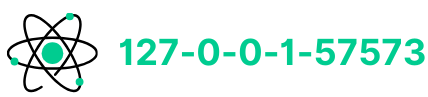When working with web-based applications like Stable Diffusion and automatic1111, you may encounter the “site is unavailable” error when accessing 127.0.0.1:7860.
This error typically occurs when there’s an issue with starting the local server. If you see this error, don’t worry; there are ways to resolve it.

What is 127.0.0.1:7860?
The address 127.0.0.1:7860 refers to a local server created when you run specific programs on your computer.
The “127.0.0.1” part is your computer’s local address (localhost), and the port “7860” is the channel through which the browser communicates with the program running on the server.
When everything is set up correctly, opening this URL in a browser should load the web interface for the program you’re working with.
Understanding the Problem
If you’re getting the “site is unavailable” message, it usually means that the local server isn’t running correctly.
There could be multiple reasons for this issue, such as missing files, incorrect setup, or not having the necessary program running in the background.
Let’s go through the steps to resolve the 127.0.0.1:7860 error.
Method 1: Ensure the Web Server is Running
The key to making 127.0.0.1:7860 work is ensuring the server runs correctly. When you run the webui-user.bat file, it launches the required program and opens a CMD (Command Prompt) window.
This window must remain open for the duration of your session.
Here’s how to fix it:
- Run the webui-user.bat File: To start the local server, run this batch file in the folder where you’ve installed the program.
- Keep the CMD Window Open: Once the server starts, the CMD window will display various logs. This window must remain open for 127.0.0.1:7860 to work.
- Create a Shortcut: To make things easier, you can create a shortcut of webui-user.bat on your desktop or another convenient location. This will allow you to quickly launch the server each time you need to access the web interface.
If you skip this step, you may not be able to connect to 127.0.0.1:7860, and it will show as unavailable.
Method 2: Check Server Configuration for Remote Access
If you are deploying the program on a remote server but encounter issues when accessing 127.0.0.1:7860, there may be a configuration problem with the server.
Steps to resolve:
- Access Server: If running on a remote server, check the server’s IP address and the configuration settings.
- Correct Server Settings: If you have edited server.py, ensure the settings reflect the correct port (7860) and server name. The launch function should be configured as share=True, server_name=’0.0.0.0′, server_port=7860.
- Firewall and Antivirus: Sometimes, firewall or antivirus software blocks the program. Ensure these aren’t preventing access to 127.0.0.1:7860.
- Check External Connection: Verify your server’s external IP and try connecting using this IP instead of 127.0.0.1:7860.
If all settings are correct, but the issue persists, you should check if other network or software issues interfere with the connection.
Method 3: Configuring Reverse Proxy with NGINX
In certain situations, you may want to use NGINX as a reverse proxy to make the local server accessible through an external IP or domain. Here’s how to set it up:
Edit NGINX Configuration: Open the NGINX configuration file using:
arduino
Copy code
sudo nano /etc/nginx/sites-available/default
Configure Proxy Pass: Add the following configuration:
perl
Copy code
server {
listen 80;
server_name <Your IP or Domain>;
location / {
proxy_pass http://localhost:7860;
proxy_set_header Host $host;
proxy_set_header X-Real-IP $remote_addr;
proxy_set_header X-Forwarded-For $proxy_add_x_forwarded_for;
}
}Test the Configuration: Run the following command to test your NGINX configuration:
Copy code
nginx -t
If the test is successful, restart NGINX with:
Copy code
sudo systemctl restart nginxAccess Through External IP: You should now be able to access the web interface using the external IP address or domain you configured rather than 127.0.0.1:7860.
If NGINX is configured correctly, you can bypass accessing 127.0.0.1:7860 directly and instead use your external URL.
Method 4: Troubleshooting 127.0.0.1:7860 Refused Connection
If you are still unable to access 127.0.0.1:7860 and it’s refusing the connection, it could be because:
- Server isn’t Running: Double-check if the server (the CMD window or script) is running. If it’s not, the connection will be refused.
- Wrong Port: Ensure that the port specified in your configuration file is 7860. You must access the port through the updated address if you change the port.
- Network Configuration: If using a remote server, check your network settings to ensure the local IP 127.0.0.1:7860 is reachable from your client machine.
Conclusion
Fixing the “site unavailable” error with 127.0.0.1:7860 requires ensuring your server is correctly configured and running.
Whether running the server locally or on a remote machine, follow these steps to check your configuration and fix any issues.
- Always run webui-user.bat to start the server.
- Keep the CMD window open throughout the session.
- If using NGINX, ensure your reverse proxy setup is correct.
- Check your firewall or antivirus settings to ensure they’re not blocking the server.
By carefully checking each of these steps, you should be able to resolve any issues with 127.0.0.1:7860 and access your program’s web interface successfully.